

Remember that you can navigate the map by clicking and dragging on the map, and change the zoom with your mouse's wheel or the "+" and "-" buttons in the upper-left corner.
Ftakar li tista’ tinnaviga fil-mappa billi tagħfas u żomm fuq il-mappa, u tidħol qrib jew toħroġ ‘il barra permezz tar-rota tal-mouse inkella billi tagħfas il-buttuni "+" u "-" fil-kantuniera tax-xellug fuq fil-mappa.
You can also select the base image shown on the map with the icon in the lower-right corner. You can switch between a black-and-white map, a colour map, and the satellite view (which is especially useful when you need to locate an exact element on the map).
Tista’ wkoll tagħżel it-tip ta’ stampa li tidher fil-mappa permezz tal-buttuni fil-kantuniera tal-lemin isfel fuq il-mappa. Tista’ tibdel bejn mappa bajda u sewda, bil-kulur, jew immaġni bis-satellita (li hija ta’ għajnuna b’mod speċjali jekk tkun trid issib pożizzjoni eżatta fuq il-mappa).
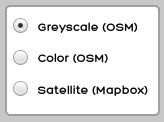
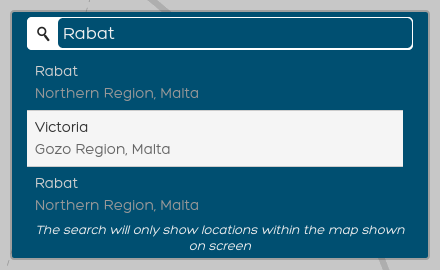
In the upper-right corner you can find an address search box, which can also be helpful to look for exact locations on the map. Just write in an address, separating the elements with commas, and click on the magnifying glass icon or press the "Enter" key on your keyboard. If only one result comes up, the map will zoom on it automatically; if more than one result is available, you will then be able to choose from the list that will be displayed. Please note that searches will be performed only in the area covered by the current zoom of the map (e.g., if the map is showing only the Valletta area and its surroundings, it won't be possible to search an address in Xgħajra; in order to do so, you will have to zoom out and navigate the map until it shows the Xgħajra area).
Fil-kantuniera tal-lemin fuq, issib kaxxa fejn tfittex l-indirizzi li hija wkoll utli biex issib pożizzjoni eżatta fuq il-mappa. Kemm tikteb l-indirizz, bl-elementi separati permezz ta’ comma (,) u agħfas fuq il-lenti inkella agħfas il-buttuna "Enter" fuq it-testiera tiegħek. Jekk jitla’ riżultat wieħed biss, il-mappa tiffoka fuqu awtomatikament; jekk jitla’ aktar minn riżultat wieħed tkun tista’ tagħżel dak li qed tfittex mil-lista. Ftakar li t-tfittxija tkopri biss iż-żona li tkun qed tidher fil-mappa (eż. Jekk il-mappa qed turi il-Belt Valletta u l-madwar, ma tkunx tista’ ssib riżultati għal indirizz ix-Xgħajra; biex tagħmel dan, trid toħroġ ‘il barra u tiffoka l-mappa sakemm turi ż-żona tax-Xgħajra).
In order to define your trips you have got to pin down in the map, first, the starting point and, then, the destination point of each trip. There must be a distance of at least 50m between any starting and destination points, which will be marked in red once you have set your starting point. As soon as both points have been defined, a short form will pop up for you to fill in with a set of data and information on the trip. Numeric data can be approximate insofar as they are significant. If, this notwithstanding, you still feel that you are not able to provide the required data for a trip, just click on "Delete" to delete the entry. If you fill the fields in, click on "Accept" and you will then be able to add a new trip on the map or continue with the survey. If you need to revise later the data that you inserted, just click on the starting point, the destination point or the arrow that links them to make the form pop up again. For any issues with the definition of the trip's points, pin down any destination point, if you haven't already, and then click on the "Delete" button in the form to start the process over.
Biex tiddefinixxi il-vjaġġi trid timmarkahom fil-mappa, l-ewwel il-punt tat-tluq ta’ kull vjaġġ, imbagħad id-destinazzjoni. Irid ikun hemm distanza ta’ mill-inqas 50 metru bejn punt tat-tluq u destinazzjoni, li tiġi mmarkata ħamra malli tagħżel il-punt tat-tluq. Meta tkun għażilt iż-żewġ punti, tidher formola qasira biex tkun tista’ timla’ l-informazzjoni li jkollha x’taqsam ma’ dak il-vjaġġ. Dettalji numeriċi jistgħu jkunu approssimattivi sakemm ikunu jagħmlu sens. Jekk, madankollu, tħoss li ma tistax tipprovdi id-dettalji li hemm bżonn, agħfas "Ħassar" biex tikkanċella l-informazzjoni. Jekk iddaħħal l-informazzjoni kollha, agħfas "Aċċetta" u tkun tista’ żżid vjaġġ ieħor fuq il-mappa inkella tkompli bis-stħarriġ. Jekk tkun trid terġa’ tara l-informazzjoni li tkun daħħalt, tista’ tagħfas il-punt tat-tluq, id-destinazzjoni, jew il-vleġġa li tgħaqqadhom u il-formola li tkun imlejt terġa’ tidher. Jekk ikollok xi diffikultà bil-punti tal-vjaġġ, agħfas fuq kwalunkwe destinazzjoni, imbagħad agħfas "Ħassar" fil-formola biex tkun tista’ terġa’ tibda il-proċess.
Biex timmarka il-pożizzjoni tiegħek, kulma għandek bżonn huwa li tagħfas fuq il-punt fil-mappa li tixtieq tagħżel. Jekk il-pożizzjoni tkun diġà ġiet immarkata (ikun hemm sinjal) tista’ jew tagħfas fuq pożizzjoni oħra fuq il-mappa inkella tmexxi dak is-sinjal fil-pożizzjoni li tixtieq.
Every time you finish inserting one trip, the app will automatically move onto the next one, up to ten trips (even if you don't have to mark all of them out, you will have to insert at least one). You can browse through the various trips you inserted by clicking on the arrows that are displayed next to heading that shows the trip's identifier.
Kull darba li tlesti vjaġġ, l-app jieħdok awtomatikament biex iżżid ieħor, sa massimu ta’ 10 (anke jekk ma timmarkahomx kollha, trid timmarka mill-inqas vjaġġ wieħed). Tista’ terġa’ tara il-vjaġġi li mmarkajt billi tagħfas fuq il-vleġeġ li jidhru ħdejn it-titlu tal-vjaġġ.
Once you are satisfied with the trips you defined on the map, click on "Continue with the survey" to go on to the remaining questions.
Meta tkun lestejt mill-pożizzjoni tiegħek fuq il-mappa, agħfas "Kompli bis-stħarriġ" biex timxi fuq il-mistoqsijiet li jkun imiss.

Remember that you can navigate the map by clicking and dragging on the map, and change the zoom with your mouse's wheel or the "+" and "-" buttons in the upper-left corner.
Ftakar li tista’ tinnaviga fil-mappa billi tagħfas u żomm fuq il-mappa, u tidħol qrib jew toħroġ ‘il barra permezz tar-rota tal-mouse inkella billi tagħfas il-buttuni "+" u "-" fil-kantuniera tax-xellug fuq fil-mappa.
You can also select the base image shown on the map with the icon in the lower-right corner. You can switch between a black-and-white map, a colour map, and the satellite view (which is especially useful when you need to locate an exact element on the map).
Tista’ wkoll tagħżel it-tip ta’ stampa li tidher fil-mappa permezz tal-buttuni fil-kantuniera tal-lemin isfel fuq il-mappa. Tista’ tibdel bejn mappa bajda u sewda, bil-kulur, jew immaġni bis-satellita (li hija ta’ għajnuna b’mod speċjali jekk tkun trid issib pożizzjoni eżatta fuq il-mappa).
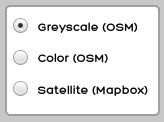
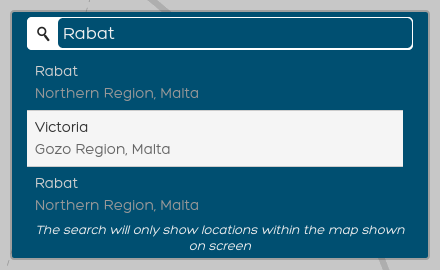
In the upper-right corner you can find an address search box, which can also be helpful to look for exact locations on the map. Just write in an address, separating the elements with commas, and click on the magnifying glass icon or press the "Enter" key on your keyboard. If only one result comes up, the map will zoom on it automatically; if more than one result is available, you will then be able to choose from the list that will be displayed. Please note that searches will be performed only in the area covered by the current zoom of the map (e.g., if the map is showing only the Valletta area and its surroundings, it won't be possible to search an address in Xgħajra; in order to do so, you will have to zoom out and navigate the map until it shows the Xgħajra area).
Fil-kantuniera tal-lemin fuq, issib kaxxa fejn tfittex l-indirizzi li hija wkoll utli biex issib pożizzjoni eżatta fuq il-mappa. Kemm tikteb l-indirizz, bl-elementi separati permezz ta’ comma (,) u agħfas fuq il-lenti inkella agħfas il-buttuna "Enter" fuq it-testiera tiegħek. Jekk jitla’ riżultat wieħed biss, il-mappa tiffoka fuqu awtomatikament; jekk jitla’ aktar minn riżultat wieħed tkun tista’ tagħżel dak li qed tfittex mil-lista. Ftakar li t-tfittxija tkopri biss iż-żona li tkun qed tidher fil-mappa (eż. Jekk il-mappa qed turi il-Belt Valletta u l-madwar, ma tkunx tista’ ssib riżultati għal indirizz ix-Xgħajra; biex tagħmel dan, trid toħroġ ‘il barra u tiffoka l-mappa sakemm turi ż-żona tax-Xgħajra).
In order to define your position you simply have to click on point on the map that you wish to select. If a location has already been defined on the map (a pinpoint marker is displayed), you can either click on any other point to switch to that location or drag the marker to the desired location.
Biex timmarka il-pożizzjoni tiegħek, kulma għandek bżonn huwa li tagħfas fuq il-punt fil-mappa li tixtieq tagħżel. Jekk il-pożizzjoni tkun diġà ġiet immarkata (ikun hemm sinjal) tista’ jew tagħfas fuq pożizzjoni oħra fuq il-mappa inkella tmexxi dak is-sinjal fil-pożizzjoni li tixtieq.
If you wish, you can also click on "Find my current location" for the app to try and automatically locate your position according to a few technical criteria (if you're using a mobile device, such as a smartphone, it is recommended to turn the device's GPS on before using this option). When you click on this button, the browser will likely ask your for permissions to share your location, which will be necessary in order to locate the device correctly. Since the automated location may be not exact, please verify that it is correct before finalizing your entry, and modify it manually if it is not. Please also note that this option can take a few seconds to complete and it may not be available at all times, since it also depends on external conditions that are beyond the control of this application. If you click on the button and receive no response within a few seconds, or an error message is displayed, please use the address search box or look manually for your location.
Jekk tippreferi, tista’ wkoll tagħżel "Sib il-pożizzjoni tiegħi bħalissa" biex tħalli lill-app jipprova jidentifika il-post fejn tkun skont numru ta’ kriterji tekniċi (jekk tkun qed tuża smartphone jew teknoloġija simili huwa rakkomandat li tixgħel il-funzjoni tal-GPS qabel ma tmur għal din l-għażla). Meta tagħfas fuq din il-buttuna, il-browser probabbilment se jistaqsik għall-permess biex turi l-pożizzjoni tiegħek, li tkun neċessarja biex l-app tkun tista’ ssib il-pożizzjoni tiegħek. Minħabba li l-pożizzjoni awtomatika tista’ ma tkunx preċiża, jekk jogħġbok ikkonferma li l-punt qabel ma tiffinalizza l-informazzjoni, u rranġaha manwalment jekk ma tkunx eżatta. Żomm f’moħħok ukoll li din l-operazzjoni taf tieħu ftit sekondi biex titlesta u tista’ ma tkunx disponibbli l-ħin kollu, minħabba li tiddependi fuq fatturi oħrajn li mhumiex fil-kontroll tal-app. Jekk tagħfas fuq il-buttuna u ma tara l-ebda rispons wara ftit sekondi, inkella jitla’ messaġġ li jindika żball, uża l-kaxxa tal-indirizz inkella fittex il-pożizzjoni b’mod manwali.
When you are finished with the trips you wanted to mark out on the map, click on "Continue with the survey" to go on to the remaining questions.
Meta tkun lestejt mill-vjaġġi li ridt timmarka fuq il-mappa, agħfas fuq "Kompli bis-stħarriġ" biex timxi għall-mistoqsijiet li jkun imiss.
Your trip must begin and end in Malta or Gozo.
Il-vjaġġ tiegħek irid jibda u jispiċċa f'Malta jew Għawdex.
Your current location appears to be outside Malta. Please, locate manually on the map your current home or place of stay inside the allowed area of Malta and Gozo.
If you have trouble locating said position, remember you can use the tool on the upper right side of the map for searching locations based on their name or address.
Il-post attwali tiegħek jidher li jinsab barra minn Malta. Jekk jogħġbok, sib manwalment fuq il-mappa d-dar attwali tiegħek jew il-post fejn toqgħod fiż-żona permessa ta' Malta u Għawdex.
Jekk għandek problemi biex issib l-imsemmija pożizzjoni, ftakar li tista 'tuża l-għodda fuq in-naħa ta' fuq tal-lemin tal-mappa biex tfittex postijiet ibbażati fuq isimhom jew l-indirizz tagħhom.
Unfortunately we have not been able to locate your position in an automatic way.Sfortunatament ma stajniex insibu l-pożizzjoni tiegħek b'mod awtomatiku.
