

En primer lugar, le recordamos que puede navegar por el mapa presionando y arrastrando para desplazarse, y cambiar el zoom mediante la rueda del ratón o los botones «+» y «-» de la esquina superior izquierda.
Remember that you can navigate the map by clicking and dragging on the map, and change the zoom with your mouse's wheel or the "+" and "-" buttons in the upper-left corner.
También puede cambiar la imagen que le enseñamos en el mapa mediante el selector de la esquina inferior derecha, pudiendo seleccionar un mapa en blanco y negro, uno a color o fotografías satelitales (esta última es especialmente útil si necesita localizar un elemento concreto en el mapa).
You can also select the base image shown on the map with the icon in the lower-right corner. You can switch between a black-and-white map, a colour map, and the satellite view (which is especially useful when you need to locate an exact element on the map).

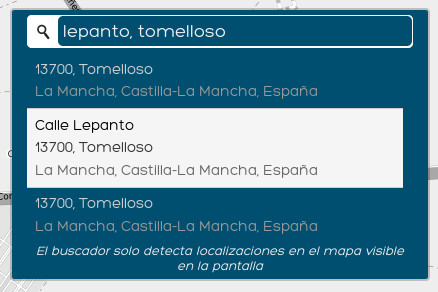
En la esquina superior derecha dispone de un buscador de direcciones que le puede resultar de ayuda para buscar localizaciones en el mapa. Simplemente escriba una dirección, separando los componentes con comas, y pulse en la lupa o presione la tecla «Intro». Si solo hay un resultado, el mapa hará zoom a él automáticamente, y si encuentra más de uno, entonces deberá seleccionar el que le interese del listado que se le enseña. Conviene aclarar que la búsqueda sólo se realiza en el área que está visualizando en ese momento (e.g. si el mapa está visualizando sólo Calp y sus alrededores, no podrá buscar una dirección de Gandia, si no que antes debería disminuir el zoom o desplazarse hasta que en el mapa aparezca Gandia).
In the upper-right corner you can find an address search box, which can also be helpful to look for exact locations on the map. Just write in an address, separating the elements with commas, and click on the magnifying glass icon or press the "Enter" key on your keyboard. If only one result comes up, the map will zoom on it automatically; if more than one result is available, you will then be able to choose from the list that will be displayed. Please note that searches will be performed only in the area covered by the current zoom of the map (e.g., if the map is showing only the Calp area and its surroundings, it won't be possible to search an address in Gandia; in order to do so, you will have to zoom out and navigate the map until it shows the Gandia area).
Para definir sus desplazamientos debe pulsar en el mapa primero en la localización de origen y luego en la de destino de cada uno. Origen y destino deben estar separados por al menos 50 metros, señalados en rojo alrededor del origen una vez que lo defina. Una vez definidos ambos puntos, se abrirá un pequeño formulario con una serie de datos que debe proporcionar sobre el desplazamiento. Los datos numéricos pueden ser valores aproximados que considere representativos. Si a pesar de ello no se ve capaz de cubrir los datos de un desplazamiento determinado, simplemente pulse en el botón de «Borrar» para cancelar su inserción. Una vez que haya cubierto los campos, pulse en «Aceptar» y ya podrá definir nuevos desplazamientos en el mapa o continuar con la encuesta. Si posteriormente necesita revisar los datos introducidos, simplemente haga click en el punto de origen, en el de destino o en la flecha que los vincula para mostrar de nuevo el formulario. En caso de error durante la definición de los puntos del desplazamiento, marque un destino cualquiera si aún no lo ha hecho y pulse en el botón «Borrar» del formulario para poder reiniciar el proceso.
In order to define your trips you have got to pin down in the map, first, the starting point and, then, the destination point of each trip. There must be a distance of at least 50m between any starting and destination points, which will be marked in red once you have set your starting point. As soon as both points have been defined, a short form will pop up for you to fill in with a set of data and information on the trip. Numeric data can be approximate insofar as they are significant. If, this notwithstanding, you still feel that you are not able to provide the required data for a trip, just click on "Delete" to delete the entry. If you fill the fields in, click on "Accept" and you will then be able to add a new trip on the map or continue with the survey. If you need to revise later the data that you inserted, just click on the starting point, the destination point or the arrow that links them to make the form pop up again. For any issues with the definition of the trip's points, pin down any destination point, if you haven't already, and then click on the "Delete" button in the form to start the process over.
Cada vez que introduzca un desplazamiento, la aplicación pasará a la definición del siguiente de manera automática, hasta un máximo de diez, aunque no tiene que cubrirlos todos pero sí al menos uno. Puede avanzar manualmente por los distintos desplazamientos introducidos mediante las flechas a los lados de la cabecera que indica el número del desplazamiento.
Every time you finish inserting one trip, the app will automatically move onto the next one, up to ten trips (even if you don't have to mark all of them out, you will have to insert at least one). You can browse through the various trips you inserted by clicking on the arrows that are displayed next to heading that shows the trip's identifier.
Una vez que esté satisfecho con los desplazamientos definidos en el mapa, haga click en «Continuar con la encuesta» para continuar con el resto de preguntas.
Once you are satisfied with the trips you defined on the map, click on "Continue with the survey" to go on to the remaining questions.

En primer lugar, le recordamos que puede navegar por el mapa presionando y arrastrando para desplazarse, y cambiar el zoom mediante la rueda del ratón o los botones «+» y «-» de la esquina superior izquierda.
Remember that you can navigate the map by clicking and dragging on the map, and change the zoom with your mouse's wheel or the "+" and "-" buttons in the upper-left corner.
También puede cambiar la imagen que le enseñamos en el mapa mediante el selector de la esquina inferior derecha, pudiendo seleccionar un mapa en blanco y negro, uno a color o fotografías satelitales (esta última es especialmente útil si necesita localizar un elemento concreto en el mapa).
You can also select the base image shown on the map with the icon in the lower-right corner. You can switch between a black-and-white map, a colour map, and the satellite view (which is especially useful when you need to locate an exact element on the map).

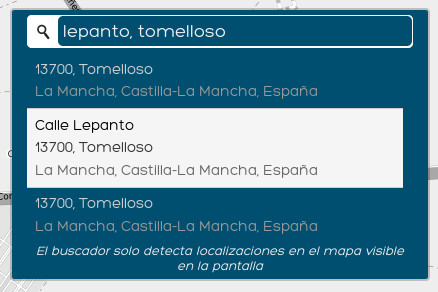
En la esquina superior derecha dispone de un buscador de direcciones que le puede resultar de ayuda para buscar localizaciones en el mapa. Simplemente escriba una dirección, separando los componentes con comas, y pulse en la lupa o presione la tecla «Intro». Si solo hay un resultado, el mapa hará zoom a él automáticamente, y si encuentra más de uno, entonces deberá seleccionar el que le interese del listado que se le enseña. Conviene aclarar que la búsqueda sólo se realiza en el área que está visualizando en ese momento (e.g. si el mapa está visualizando sólo Calp y sus alrededores, no podrá buscar una dirección de Gandia, sino que antes debería disminuir el zoom o desplazarse hasta que en el mapa aparezca Gandia).
In the upper-right corner you can find an address search box, which can also be helpful to look for exact locations on the map. Just write in an address, separating the elements with commas, and click on the magnifying glass icon or press the "Enter" key on your keyboard. If only one result comes up, the map will zoom on it automatically; if more than one result is available, you will then be able to choose from the list that will be displayed. Please note that searches will be performed only in the area covered by the current zoom of the map (e.g., if the map is showing only the Calp area and its surroundings, it won't be possible to search an address in Gandia; in order to do so, you will have to zoom out and navigate the map until it shows the Gandia area).
Para definir su posición simplemente debe hacer click en el punto deseado en el mapa. Si ya hay una posición definida (hay un marcador localizado en el mapa), puede hacer click en otro punto para sustituir la posición, o arrastrar el marcador hasta el lugar deseado.
In order to define your position you simply have to click on point on the map that you wish to select. If a location has already been defined on the map (a pinpoint marker is displayed), you can either click on any other point to switch to that location or drag the marker to the desired location.
Si lo prefiere, puede presionar en el botón «Localizar mi posición actual» para que intentemos localizarlo automáticamente en base a ciertos parámetros técnicos (si está empleando un dispositivo móvil, como un teléfono inteligente, recomendamos activar el GPS antes de emplear esta funcionalidad). En el momento de hacer click en el botón es probable que el navegador le pida permisos para compartir su posición, lo cual es necesario para poder localizarlo. La posición no siempre es exacta y rogamos que compruebe que es correcta antes de finalizar, y que la modifique manualmente en caso de no ser así. Tenga en cuenta que esta opción puede llevar unos segundos y que no siempre es posible emplearla al depender de factores externos a nuestra aplicación. Si presiona el botón y pasados unos segundos no recibe respuesta alguna, o recibe un mensaje de error, es mejor que emplee el localizador de direcciones o que busque la posición manualmente.
If you wish, you can also click on "Find my current location" for the app to try and automatically locate your position according to a few technical criteria (if you're using a mobile device, such as a smartphone, it is recommended to turn the device's GPS on before using this option). When you click on this button, the browser will likely ask your for permissions to share your location, which will be necessary in order to locate the device correctly. Since the automated location may be not exact, please verify that it is correct before finalizing your entry, and modify it manually if it is not. Please also note that this option can take a few seconds to complete and it may not be available at all times, since it also depends on external conditions that are beyond the control of this application. If you click on the button and receive no response within a few seconds, or an error message is displayed, please use the address search box or look manually for your location.
Una vez que esté satisfecho con la posición indicada en el mapa, haga click en «Continuar» para continuar con el resto de preguntas.
When you are finished with the trips you wanted to mark out on the map, click on "Continue" to go on to the remaining questions.
El desplazamiento debe empezar o acabar dentro del término municipal de Calp.
Your trip must begin or end inside the municipal limits of Calp.
Sólo ha especificado un desplazamiento.
You have defined only one trip.
¿Está seguro de que no quiere definir más antes de continuar con el resto de la encuesta?
Are you sure you don't want to define more trips before continuing with the rest of the survey?
Si tiene más desplazamientos a definir (e.g. ir a visitar a un familiar, practicar deporte, dejar a los niños en el colegio, volver a casa del trabajo…), pulse en el boton «Cancelar» de esta ventana y luego en el botón «Nuevo desplazamiento» y en «Crear desplazamiento».
If you have more trips to define (e.g. visiting a relative, practicing some sport, taking children to school, commuting back from your job…), then press on the "Cancel" button in this window and then on the "New trip" and "Create a new trip" buttons.
Si tiene más desplazamientos a definir (e.g. ir a visitar a un familiar, practicar deporte, dejar a los niños en el colegio, volver a casa del trabajo…), pulse en el boton «Cancelar» de esta ventana.
If you have more trips to define (e.g. visiting a relative, practicing some sport, taking children to school, commuting back from your job…), then press on the "Cancel" button in this window.
